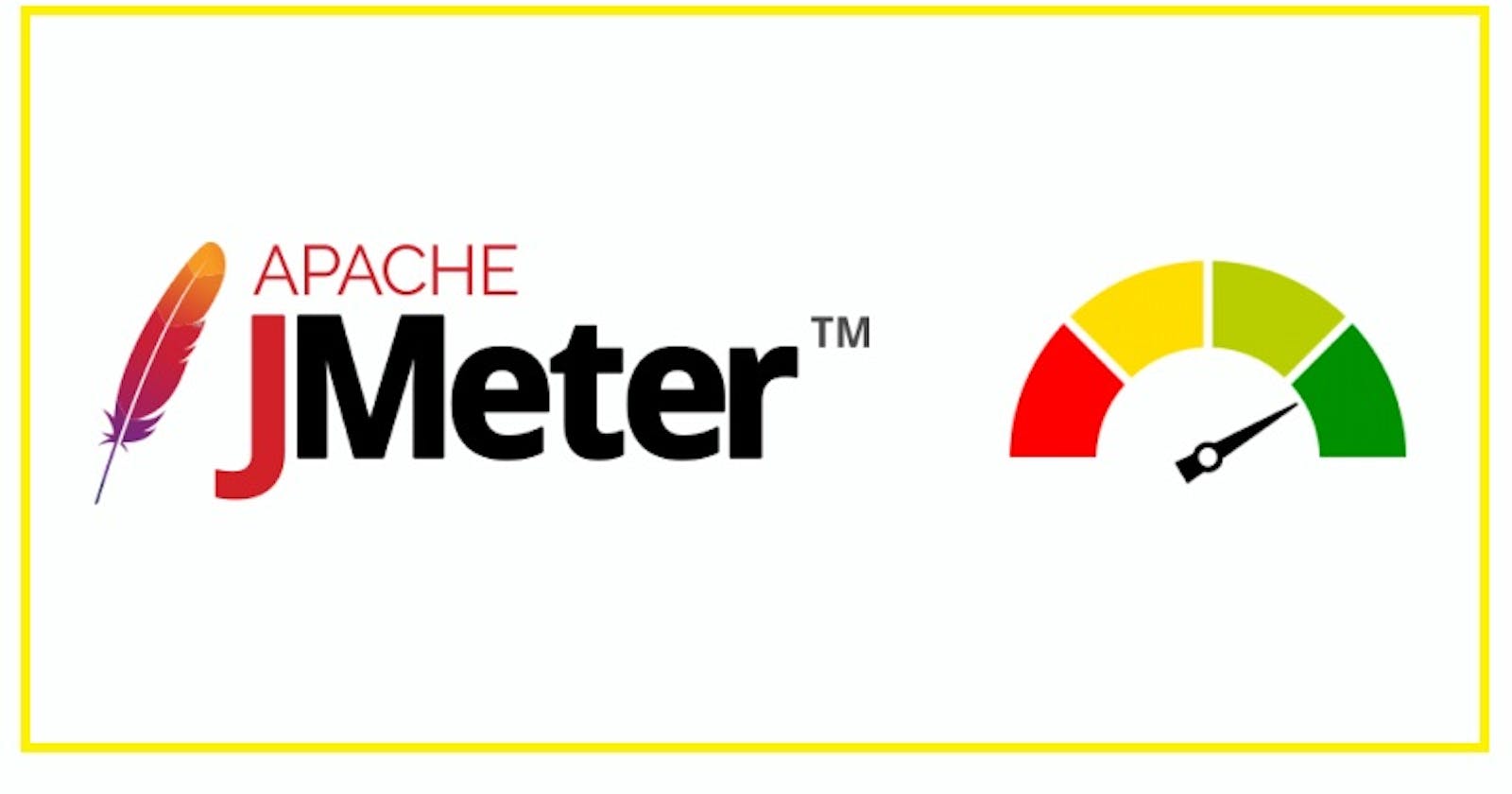A Comprehensive Guide to Using Apache JMeter
From Installation to Effective Use - Get Started with JMeter for Web Application and API Performance Testing
In this comprehensive guide, we've delved into the world of Apache JMeter, a versatile and powerful tool for performance testing. From installation to executing effective performance tests, we've covered it all. JMeter allows you to assess the performance and behavior of web applications, APIs, and more, ensuring that they meet the highest standards of reliability and efficiency.
By following the step-by-step instructions, you can master JMeter and leverage it to identify and address potential wissues before they affect your users. Whether you're a seasoned tester or just getting started, this guide equips you with the knowledge and skills you need to put JMeter to work in your performance testing endeavors.
Apache JMeter is a poerful open-source tool for performance testing and load testing of web applications, APIs, and more. In this article, we'll walk you through the process of installing and using JMeter to effectively assess the performance and behavior of your software.
Installation:
Download JMeter: To get started, visit the official Apache JMeter website at https://jmeter.apache.org/download_jmeter.cgi.
Choose a Download Option: On the download page, you have two options:
Binary Zip: Download this if you want to use JMeter for performance testing.
Source Zip: Choose this if you plan to make changes to JMeter's source code.
Extract the Archive: After downloading, unzip the archive to your preferred directory. This will create a folder containing all the necessary JMeter files.
Running JMeter:
Windows:
Navigate to the JMeter installation directory.
Locate the
bindirectory, which houses JMeter's executable scripts.Launch JMeter by double-clicking the
jmeter.batscript or running it from the command prompt.
Linux/Unix:
Open a terminal.
Change your working directory to the JMeter installation folder.
Make the JMeter startup script executable with the command:
chmod +x bin/jmeterRun JMeter with:
./bin/jmeter
macOS:
Open a terminal.
Navigate to the JMeter installation directory.
Make the JMeter startup script executable with the command:
chmod +x bin/jmeterStart JMeter by running:
./bin/jmeter
Getting Started with JMeter:
Once you have JMeter up and running, you can create and execute performance test plans using the graphical user interface (GUI). Here's a step-by-step guide on how to get started with JMeter:
Create a Test Plan:
Open JMeter.
Right-click on "Test Plan" in the left pane and select "Add > Threads (Users) > Thread Group" to create a thread group.
Right-click on the thread group and add an HTTP Request sampler by selecting "Add > Sampler > HTTP Request."
Add Assertions:
- Right-click the HTTP Request sampler, and choose "Add > Assertions." You can use various types of assertions such as Response Assertion, Duration Assertion, Size Assertion, and more to validate the responses.
Configure Assertions:
- Customize the assertion by specifying the criteria you want to check. For example, in a Response Assertion, you can set the response code or text patterns to validate.
Run the Test:
Save your Test Plan.
Click the "Run" button to start the test.
JMeter will send requests to the website or application and apply the configured assertions to each response.
View Results:
- Examine the test results using various JMeter listeners, such as "View Results Tree" and "Summary Report." Failed assertions will be highlighted in the results.
Interpret the Results:
- Analyze the test results to identify issues or discrepancies in the website or application's behavior.
Adjust and Re-Run:
- If necessary, modify your assertions and configurations, and re-run the test to further validate the website's functionality and performance.
Our Thought: By following these steps, you can effectively use Apache JMeter for performance testing and ensure the reliability and correctness of your web applications and services. JMeter provides a robust platform for load testing, stress testing, and performance benchmarking, helping you identify and address potential issues before they impact your users.