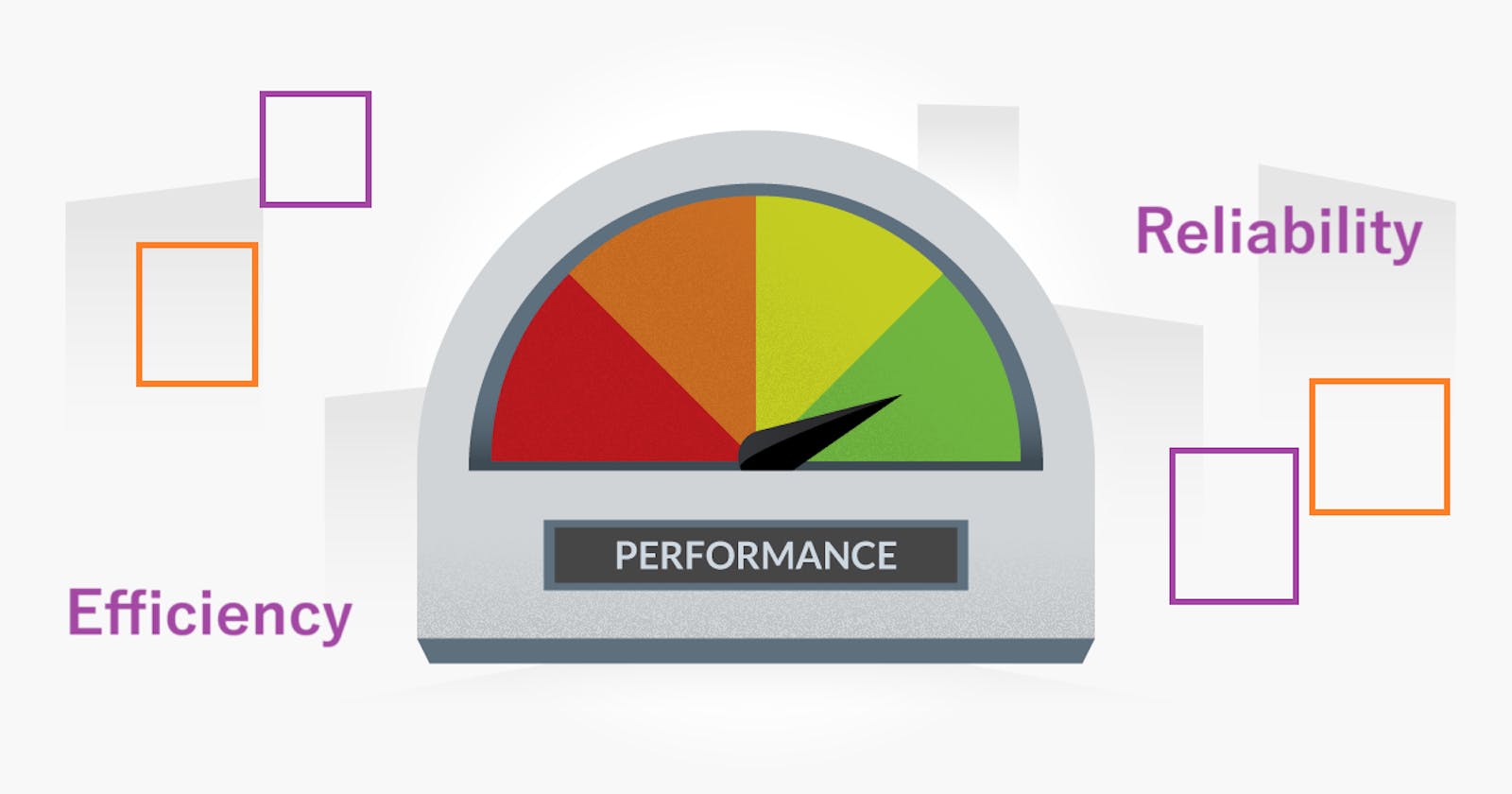Practical Guide to Performance Testing: Enhancing Software Efficiency and Reliability
Performance Testing: A Step-by-Step Guide with Apache JMeter
Performance testing is crucial to software development, ensuring that applications can handle the expected load and provide a seamless user experience. In this article, we'll walk through the practical steps of conducting performance testing.
Understanding Performance Testing
What is Performance Testing?
Performance testing is the process of evaluating a software application's speed, responsiveness, and stability under various workloads. It helps identify bottlenecks, assess system behavior, and ensure the software meets performance expectations.
Types of Performance Testing:
Load Testing: Evaluates system behavior under normal and peak load conditions.
Stress Testing: Assesses system stability and robustness beyond normal working conditions.
Capacity Testing: Determines the system's capacity to handle a specified amount of load.
Scalability Testing: Measures the system's ability to scale up or down as workload changes.
Practical Steps for Performance Testing
1. Define Performance Metrics
Before you dive into testing, could you define the performance metrics relevant to your application? This might include response time, throughput, resource utilization, and error rates.
2. Identify Test Environment
Set up a test environment that mirrors the production environment as closely as possible. This ensures realistic testing conditions.
3. Choose the Right Tools
Select performance testing tools based on your testing requirements. Popular tools include JMeter, Gatling, and Apache Benchmark for web applications, and tools like Apache JMeter for load testing.
4. Develop Test Scenarios
Create realistic test scenarios that simulate user behavior. Define user flows, transactions, and data variations to mimic actual usage.
5. Implement Test Data
Use relevant and diverse test data to ensure accurate representation of real-world scenarios. This includes various user profiles, datasets, and inputs.
6. Configure Test Parameters
Set up parameters such as the number of virtual users, test duration, and ramp-up times. These parameters help simulate different user loads on the system.
7. Execute Tests
Run the performance tests and monitor system behavior. Capture performance metrics and analyze results to identify bottlenecks and areas for improvement.
8. Analyze Results
Evaluate performance test results to identify performance bottlenecks, resource constraints, and areas for optimization. Analyzing metrics like response times and error rates helps pinpoint issues.
9. Iterative Testing and Optimization
Iteratively refine test scenarios based on initial results. Conduct additional rounds of testing to validate improvements and ensure optimal system performance.
10. Report and Documentation
Generate comprehensive reports detailing test results, identified issues, and proposed solutions. Documentation is crucial for tracking changes, sharing findings, and facilitating collaboration.
Let's see a scenario for load testing of a simple web application using Apache JMeter. Please note that the actual steps and details would depend on the specific characteristics of your application. Here, I'll provide a basic example to help you understand the process.
Scenario: Load Testing a Web Application
Step 1: Install Apache JMeter
If you haven't already, download and install Apache JMeter from the official website: Apache JMeter Downloads.
Step 2: Create a New Test Plan
Open JMeter and create a new test plan:
Right-click on the Test Plan in the left panel.
Select "Add > Threads (Users) > Thread Group."
Step 3: Configure Thread Group
Configure the Thread Group with the following parameters:
Number of Threads (users): 10 (or any desired number)
Ramp-Up Period: 5 seconds
Loop Count: 1 (for now, you can increase it later for longer tests)
Step 4: Add HTTP Request Defaults
Add an HTTP Request Defaults configuration element:
Right-click on the Thread Group.
Select "Add > Config Element > HTTP Request Defaults."
Enter the Server Name or IP of your web application in the "Web Server" field.
Step 5: Add HTTP Request Sampler
Add an HTTP Request sampler:
Right-click on the Thread Group.
Select "Add > Sampler > HTTP Request."
Enter the Path of a sample page or API endpoint of your web application in the "Path" field.
Step 6: Add Listeners
Add listeners to view and analyze the results:
Right-click on the Thread Group.
Select "Add > Listener" and choose "View Results Tree."
Step 7: Run the Test
Click on the "Run" menu and select "Start" to run the test.
Step 8: Analyze Results
After the test completes, go to the "View Results Tree" listener to analyze response times, error rates, and other metrics.
Step 9: Adjust and Repeat
Based on the results, you may need to adjust your test plan, add more realistic scenarios, and iterate the testing process.
Tips:
Gradually increase the load by adjusting the number of threads and ramp-up period to simulate a more realistic scenario.
Monitor server resources (CPU, memory, etc.) during the test to identify potential bottlenecks.
Consider adding assertions to validate responses and detect errors.
This is a very basic example, and real-world scenarios can be much more complex. Ensure that you tailor the test plan to accurately reflect your application's usage patterns and potential stress conditions. Additionally, consult the documentation of your specific testing tool for more advanced features and options.
Our Thought: Performance testing is not a one-time activity but an ongoing process throughout the software development lifecycle. By incorporating these practical steps into your performance testing strategy, you can ensure the delivery of high-performing and reliable software applications.
Remember, each application is unique, so adapt these steps to fit the specific needs and complexities of your project. Happy testing!